How To - Frequently Asked Questions
The Basics
How to Resize an Image
Resizing an image with SmallJPG.com is fast and simple:
- Upload your image – Drag & drop or use the upload button.
- Set dimensions – Choose width and/or height and tweak extra options.
- Process & download – Click "Download" to save your resized image.
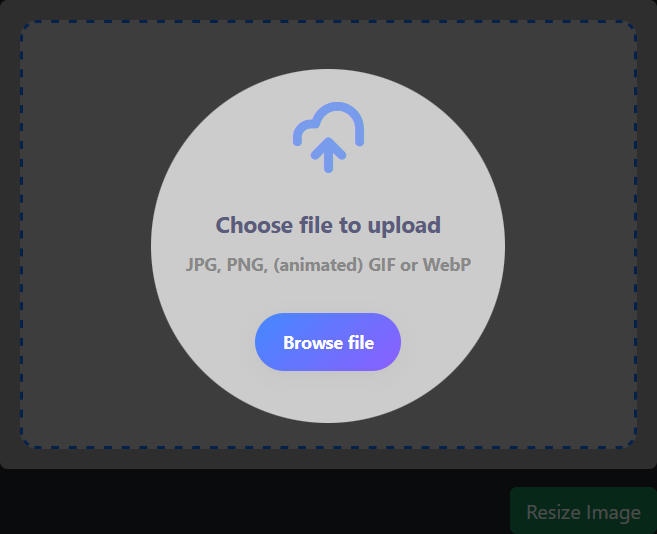
Set Resize Dimensions
You can resize by width or height, and by default, the original aspect ratio is maintained. When you input one value, the other adjusts automatically.
Want to override the aspect ratio? Just disable the lock, and you’ll get full manual control over both dimensions individually.
Rotate Images
Rotate images in 90-degree steps using the directional buttons in the options panel. Each click turns the image a quarter rotation in the chosen direction.
Flip or Mirror
Flipping works like placing your image in front of a mirror: horizontally, vertically, or both. Flipping both axes is the same as rotating 180°.
![]()
![]()
Adjust Image Quality
Use the quality slider (12 steps) to balance file size and image clarity. The default is 'High' 66%, a smart middle ground. Higher quality increases file size, while lower values reduce it.
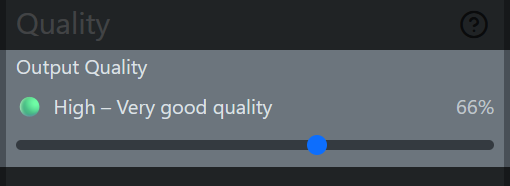
Set a Target File Size
For JPG and WebP, you can define a specific output size (in KB or MB). The final image will be just below your chosen limit, perfect for uploads with size caps.
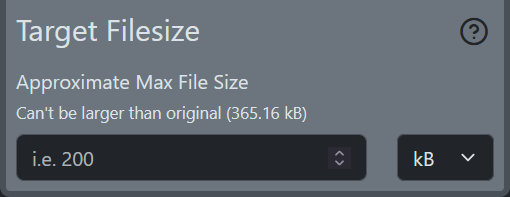
Fill Transparency
If your input image has transparent pixels (e.g., PNG, GIF or WebP) you can select a solid fill color to fill those pixels. Black (#000000) is the default, but any color is possible.
Filling transparent pixels is optional if the output file support transprarency, but required if output file does not (like JPG).
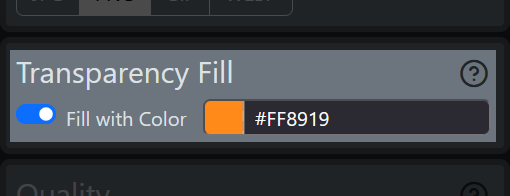
Advanced Features & Pro Tips
Crop Your Image
Cropping is optional but useful if you only want part of your image. After uploading, click the Crop button next to your file to select the area to keep.
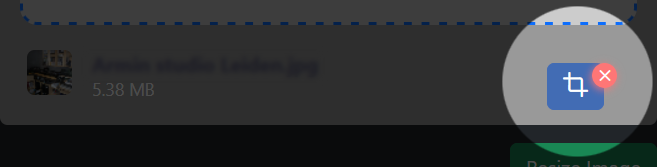
Confirm your crop, then press the Resize Image button.
Convert Image File Types
It is very easy to convert from one filetype to another. Upload any image and pick your preferred export format (JPG, PNG, GIF, WebP). SmallJPG converts the file automatically. By default, the output type matches the input.
Shrink or Enlarge
SmallJPG supports downscaling and upscaling. Our algorithm keeps your image looking sharp, even when enlarging. However, extreme enlargements may cause visible artifacts but I guess that is something you can suspect.
Are my Images safe?
Yes! Images are processed in your browser when possible. If server-side help is needed, files are stored only temporarily and deleted automatically within 1 hour.
Can I Share My Image URL?
No, images are not permanently stored. Since they're deleted within an hour, sharing links won't work. Use a dedicated image hosting service for sharing purposes.
Supported Image File Types & Best Uses
There is currently support for 4 filetype of images, both as source format and as an export format. These do not have to be equal so you can also convert filetype. Each of these types have certain benifits and types of useage so depending on the source and useage you need to pick the best. As a rule of thumb you best stick to the type of the source image.
JPG / JPEG - Best for Photographs
JPG is a universal format ideal for compressing rich, detailed images like photos.
Best for: Digital photos, website graphics, Social Media posts.
Small file size with good quality
Supported on all devices and browsers
Great for complex, full-color visualsNo transparency support
Not optimal for sharp-edged graphics or text
Loses quality if repeatedly edited & savedPNG - Best for Transparent Graphics
PNG is a lossless format that preserves sharpness and transparency.
Best for: Logos, UI elements, icons, screenshots.
Full support for transparency
No compression artifacts
Crisp edges and textLarger file size than JPG
Less efficient for full-color photos
Doesn't compress very wellGIF - Best for Simple Animations
GIF is a legacy format limited to 256 colors, but supports basic animation and 1-bit transparency.
Best for: Memes, simple loops, low-color images.
Basic animation support
Universal browser support
Limited transparencyLimited color palette
Inefficient compression, so large file size
Poor quality for detailed or large imagesWebP - Best for Modern Web Performance
WebP combines the strengths of JPG and PNG. Offers quality, compression, transparency, and animation support in one format.
Best for: Speed-focused websites.
Smaller files than JPG or PNG
Supports transparency and animations
Optimized for web useLimited support in old browsers
Slightly slower to create
Not natively supported by software